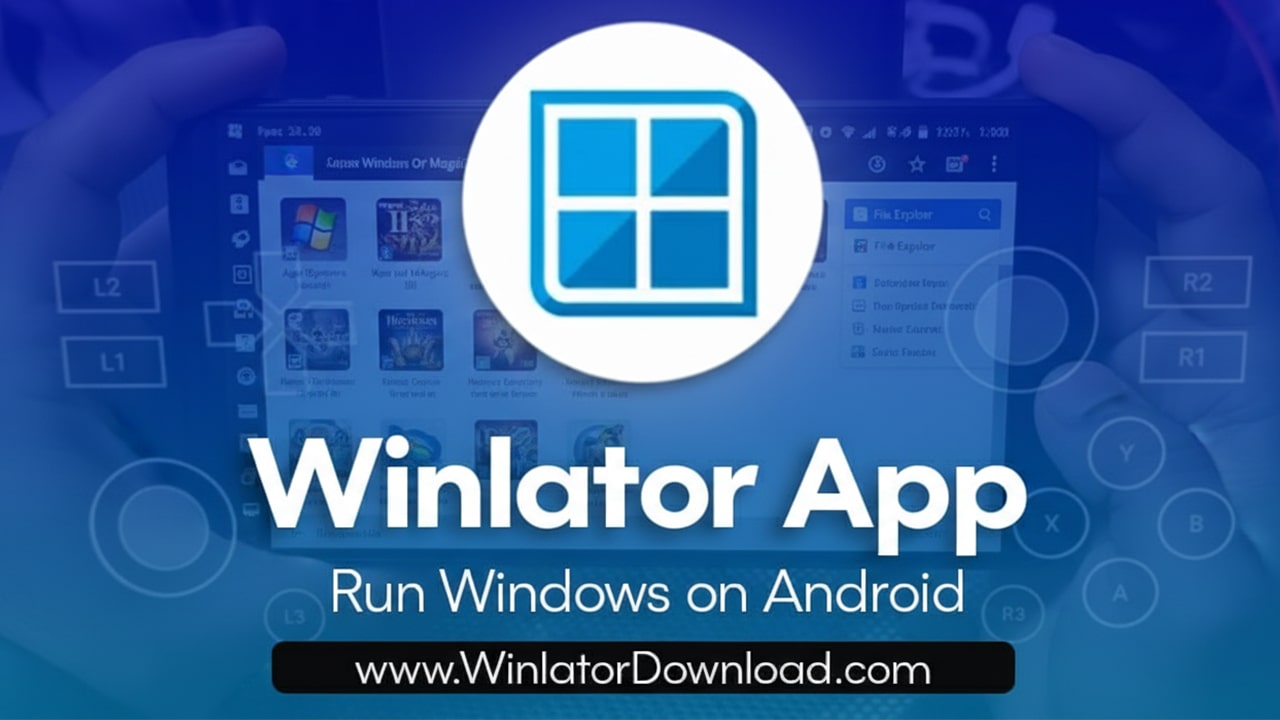Some people want to use Windows apps on their Android phones. But Windows and Android are not the same. They work in different ways. That’s why the Winlator App is so useful. It helps Android phones run Windows programs like games, tools, and software made only for computers.
Many people like this because they don’t need a PC. They can do everything right on their phone. This article explains what the Winlator App is, how to install it, what you can use it for, and what problems to watch out for. It also gives you step-by-step help to get started.
If you want to know if Winlator App is right for you, keep reading. It’s easy to understand, even if you are not a tech expert.
What Is Winlator App?
The Winlator App is a free Android app that lets you run real Windows software on your phone. It uses tools called Wine and Box64. These tools help Android understand Windows files like .exe programs.
So with Winlator, you can open Windows apps or games that were made for PCs. That means no laptop is needed. You can just run them on your Android phone or tablet.
This app only works on Android. It’s not for iPhones. Also, you won’t find it in the Google Play Store. You need to download the APK file from a safe site like GitHub.
What Winlator App Can Do
The Winlator App has some cool features. Let’s go over what it can do:
-
Runs .exe files from Windows
-
Lets you customize settings like screen size and speed
-
Can play old PC games on your phone
-
Works with touchscreen, mouse, or keyboard
-
Uses Wine and Box64 to make it all work
This app is great if you want to run small games, simple tools, or programs that don’t need high power. But it doesn’t work with every app. Some things might not open. Some might run slow. That’s normal.
How to Download and Install Winlator App
It’s not too hard to set up Winlator App, but you must follow the steps.
Step-by-step for Android:
-
Go to the Winlator GitHub page or another safe website
-
Download the latest version of the Winlator APK
-
On your phone, go to Settings > Security > Install unknown apps. Allow your browser or file manager
-
Open the APK file and tap Install
-
Launch the app. Give it permission to use storage
-
Wait for it to create system files. This may take a few minutes
Before You Start:
-
Make sure your phone has 4GB RAM or more
-
Have at least 2GB free space
-
Use a newer phone for better speed
If you do this right, the app will open and you’ll see a menu where you can start using it.
How to Use Winlator App
Once the app is installed, using it takes a few steps. Here’s how:
-
Open Winlator App
-
Tap to Create a new container. This is where your Windows app will run
-
Choose screen size and resolution. Try small sizes for faster speed
-
Select Windows 7 mode or another Windows version
-
Tap Start Session. It will open a screen that looks like a Windows desktop
-
Go to file manager and pick a .exe file to open
You can now use the Windows program inside the app.
Helpful Tips:
-
Try apps that are small and old — they work better
-
If the app is slow, change settings or lower screen resolution
-
Use a mouse or gamepad for games — touch isn’t always perfect
Pros, Cons, and Safety Tips
Good Things About Winlator App
-
Free to Winlator download and use
-
No root needed
-
Works with real Windows apps
-
You can change settings to make it work better
-
Supports touch, mouse, and keyboard
Not-So-Good Things
-
Not every Windows app works
-
Setup can feel hard at first
-
Some apps crash or run very slow
-
Not in Play Store (so harder to find)
Is Winlator App Safe?
Yes, the Winlator App is safe if you download it from the real GitHub page. Do not get it from random websites. Fake versions may contain viruses.
Also, don’t give the app extra permissions. It only needs storage access. That’s enough.
Winlator App vs Other Apps
Let’s compare Winlator App to other apps that try to do the same thing.
| Feature | Winlator App | Wine for Android | ExaGear (Old) | Limbo Emulator |
|---|---|---|---|---|
| Free to Use | Yes | Yes | No | Yes |
| Works on Android | Yes | Yes | Yes | Yes |
| Easy Setup | Kind of | No | Yes (but gone) | No |
| Games Support | Sometimes | Rare | Medium | Low |
The Winlator App is better than most for running games. It’s still being improved. Other tools like ExaGear are no longer updated. So Winlator is a good pick right now.
Real Use Cases
Many people use the Winlator App to play old PC games. One user ran Age of Empires II on their phone. At first, it was slow. But after they lowered the resolution, the game worked well.
Another person used Winlator to run a Windows-only school app. Instead of needing a computer, they used it on their Android tablet. It worked just fine after a little setup.
These real stories show the app works, but you might need to change settings to make it smooth.
Fixing Common Problems
Sometimes, things go wrong. Here’s how to fix them:
-
App crashes: Restart the session or try a different file
-
Very slow: Lower screen size and turn off sound
-
Touch not working: Use a mouse or change the input setting
-
Can’t install: Make sure “Unknown sources” is on and space is free
Frequently Asked Questions:
Q: Does Winlator need internet?
No. After installing, you can use it offline.
Q: Does it work on tablets?
Yes. In fact, tablets often run apps faster than phones.
Q: Will it work with all Windows programs?
No. Some apps just don’t open or crash.
Final Thoughts and Easy Tips
The Winlator App is a smart tool for anyone who wants to use Windows apps on Android. It’s not perfect, but it’s free and useful. You just need to test a bit and be patient.
Best Tips:
-
Always use the real APK from GitHub
-
Use apps that are old or light
-
Keep your screen size small
-
Try a Bluetooth mouse or keyboard
-
Join forums to learn from others
If you follow these steps, the app becomes easier to use.
Conclusion
The Winlator App gives Android users a way to run real Windows apps. It helps you play games, open old tools, or use special software without a PC. It needs setup, but it works well once you understand it.
So if you want to try something new and get more out of your phone, give Winlator App a chance. It won’t replace a full computer, but it gets the job done for many simple tasks.
Try it today and see what it can do for you.